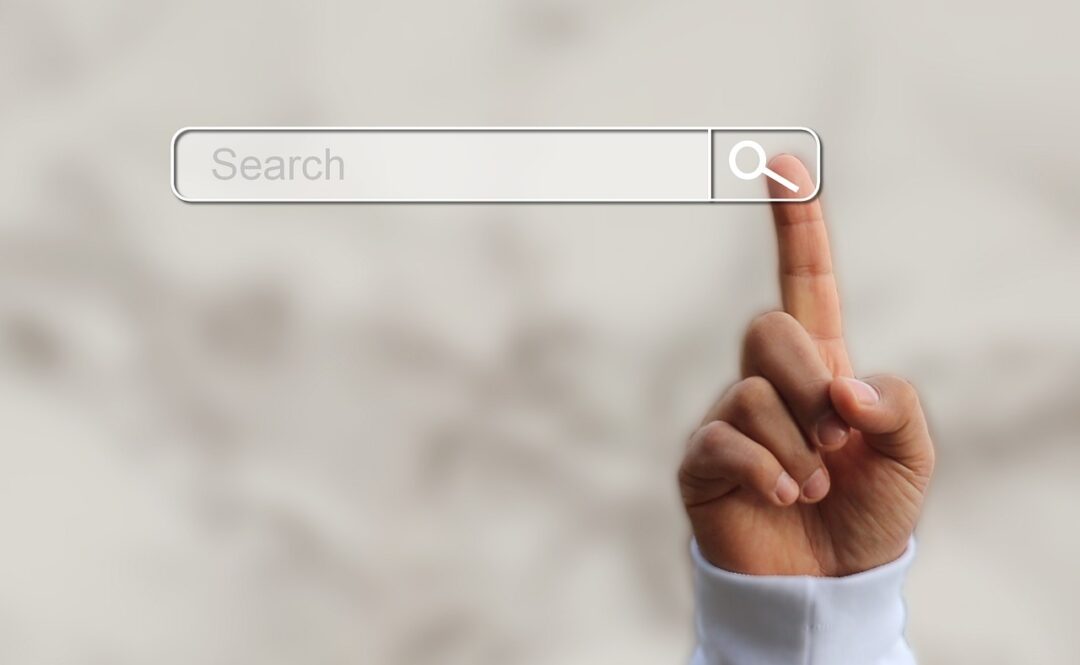Its very important to keep your work somewhere safe, where it is backed up. Keeping your work on just your laptop or a memory stick is risky, because if the laptop has a problem, or you lose the memory stick, you can lose your work.
A good place to keep it is in cloud storage, that keeps a copy on your laptop & in the cloud. If you do this, your work is always backed up & you can see or work on it from any of your devices. We recommend using Microsoft OneDrive.
Tasks
- Set up OneDrive on your laptop
- Windows: Windows 10 already has OneDrive installed, so you just need to click on the small grey cloud in the system tray & sign in with your student ID. For a step by step guide, see this video.
- Mac:
- Open the Mac App Store & search for OneDrive.
- Click on the downloaded file to install it.
- Sign in with your student email address.
- Complete the Learning OneDrive course on LinkedIn Learning.
* Please note at least some resources in this item are only available to enrolled students of the Coventry University Group. If you are still in the process of getting enrolled you might want to add a note to the Action Plan document available from induction so that so don’t forget completing these tasks later on.
Photo by frank mckenna on Unsplash